In addition to using MGLOG to keep accurate records of your volunteer service hours (see previous post for more info), you will likely also find yourself logging in to catch a Thoughtful Thursday session you weren’t able to view live or to record another continuing education opportunity. What exactly is continuing education (CE) and why is it important to the volunteer experience? It’s informal instruction on a gardening or related horticulture topic that keeps the MGEV informed and knowledgeable. Learn more about CE on our webpage. MGEVs are encouraged to seek at least 6 hours of CE each year and to record that time in MGLOG. Here’s how:
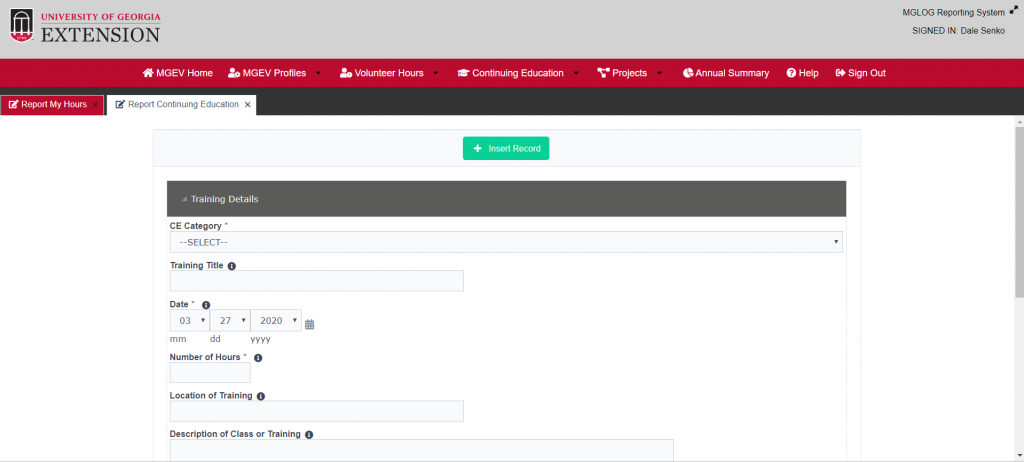
- From the red toolbar, click the dropdown arrow or hover your mouse over Continuing Education.
- Click Report Continuing Education. You will notice that the reporting form opens as a new tab within MGLOG.
- Training Details:
- Select the CE category from the dropdown category list.
- This is a new required field in the CE reporting form. Take the time to read through the categories and select the one that best fits your entry. Categories include learning opportunities like webinars, (Thoughtful Thursday sessions have their own category.) events, presentations, and conferences to name a few. There is also an Other category. If you make this selection, make a note about the CE opportunity in the description section of the reporting form.
- Type in the Training Title.
- Type in the date fields (mm/dd/yyyy) or select the date of the continuing education opportunity from the calendar icon. Only dates in the current calendar year can be submitted. (Note: The date fields will default to the current date. Be sure the date of the entry reflects the date of the continuing education activity.)
- Enter the number of hours spent in the CE activity. You may use decimals to represent portions of hours. For example, an hour and a half would be “1.5” hours. To submit a value less than 1, first type a 0, then decimal point, and then the appropriate fraction (half an hour would be typed 0.5). For entries of less than 1 hour, the 0 must be included before the decimal point.
- 15 minutes or a ¼-hour = 0.25
- 30 minutes or a ½-hour = 0.5
- 45 minutes or ¾-hour = 0.75
- Type in the location and a brief description of the activity.
- Select the CE category from the dropdown category list.
- Unreimbursed Contributions:
- Travel hours: total time spent traveling to and from the event or activity
- Mileage: total miles traveled, decimal point can be used is needed
Review your entry and make sure all required fields are complete with correct information. Then, click the green Insert Record button to save your entry. The entry will now be included on your Continuing Education List. After inserting the record, a dialog box will appear. “This record has been added to the database. The form will re-open so you may edit, copy, delete or add a new record of the same kind.” Click OK. The entry you just made will still be populated in the reporting form, with the addition of an Training Hours ID number at the top of the form. To record more volunteer service entries use the Add New button to start an empty report form, or use the Copy Record button to create a copy of the filled in report form. This option may save you some time when recording entries with consistent information, like CE category, date, or description.
